Question : How do I Protect a cell form Being edited by others in Excel 2007 ?
Answer : First, you'll need to up-protect all of the cells on your sheet. to do this, select all of the rows and columns in your sheet. Right - Click on then select "Format Cells" from the popup Menu.
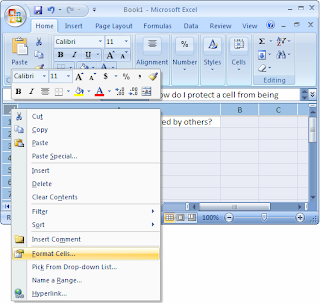
When the Format cells window appears, select the protection tab. Uncheck the " Locked" checkbox. Click on the Ok button.
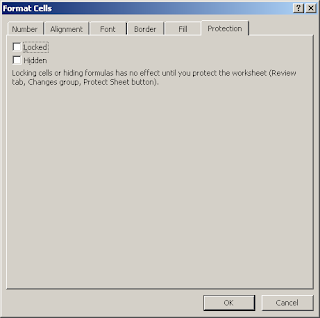
Next, Select the Cells that you wish to protect. Right - Click and then select "Format Cells" From the popup Menu.
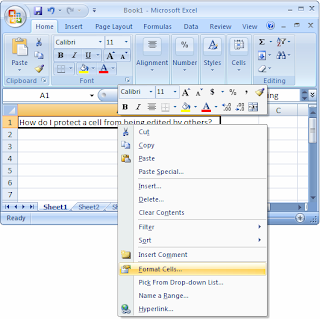 When the Format Cells window appears, select the Protection tab. Check the " Locked" Checkbox. click the OK Button.
When the Format Cells window appears, select the Protection tab. Check the " Locked" Checkbox. click the OK Button.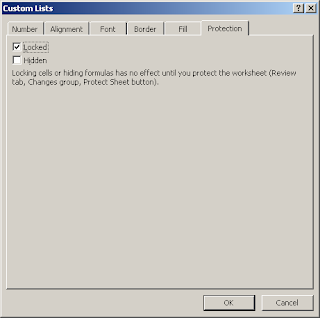
For the locking of the cells to take effect, you must also protect the worksheet. To do this, select the Review tab form the toolbar at the top of the screen. Then click on Protect sheet Button.
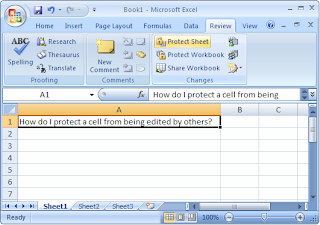
A "Protect Sheet" window will appear. you may enter a password to protect the sheet if you wish. The password is optional. Click on the OK Button.
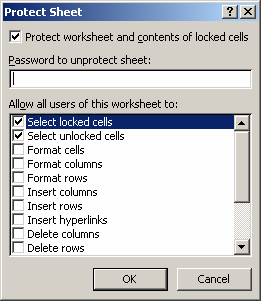



0 comments:
Post a Comment