Answer: You will need to create a macro to delete the hyperlink addresses in your Excel sheet.
Open your Excel spreadsheet that you wish to remove the hyperlinks from. Press
Paste the following code into your new module:
Sub RemoveHyperlinks()
'Remove all hyperlinks from the active sheet
ActiveSheet.Hyperlinks.Delete
End Sub
Close the Visual Basic editor window by selecting "Close and Return to Microsoft Excel" under the File menu.
Now, go to the sheet that contains the hyperlinks that you wish to delete. Here is an example of a sheet with multiple hyperlink addresses:
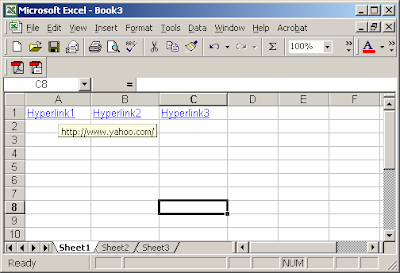
Under the Tools menu, select Macro > Macros. Highlight the macro called "RemoveHyperlinks" and click on the Run button.
Now your hyperlinks should be deleted as you can see by the example below:
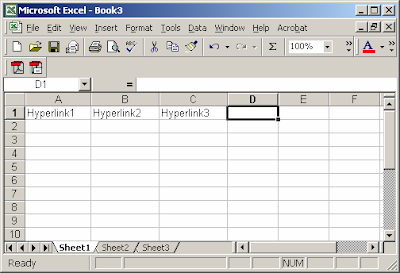
If you need to remove hyperlinks from other sheets, just repeat the steps above.



0 comments:
Post a Comment