Answer: There are several "events" available within an Excel spreadsheet where you can place VBA code. In your case, we want to check for a duplicate value when the "Worksheet_Change" event fires.
Let's take a look at an example.
 In our spreadsheet, we've set up column A in Sheet1 to contain unique values. On this sheet, we've placed code on the "Worksheet_Change" event, so that whenever a value is entered in column A (within the first 200 rows), the macro will test to see if this value has been entered before.
In our spreadsheet, we've set up column A in Sheet1 to contain unique values. On this sheet, we've placed code on the "Worksheet_Change" event, so that whenever a value is entered in column A (within the first 200 rows), the macro will test to see if this value has been entered before.If the value is a duplicate, the following message will appear:
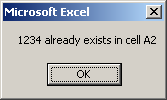
And the background color of the cell that contains the duplication will turn red.
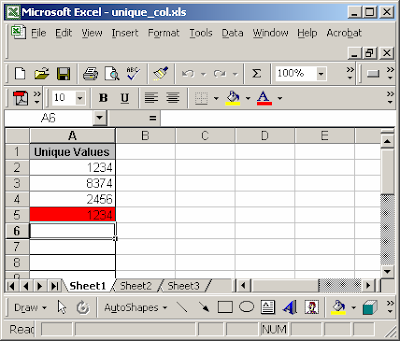
In this example, we've entered the value 1234 in cell A5 which already exists in cell A2.
You can press Alt-F11 to view the VBA code.
Macro Code:
The macro code looks like this:
Private Sub Worksheet_Change(ByVal Target As Excel.Range)
Dim LLoop As Integer
Dim LTestLoop As Integer
Dim Lrows As Integer
Dim LRange As String
Dim LChangedValue As String
Dim LTestValue As String
'Test first 200 rows in spreadsheet for uniqueness
Lrows = 200
LLoop = 2
'Check first 200 rows in spreadsheet
While LLoop <= Lrows
LChangedValue = "A" & CStr(LLoop)
If Not Intersect(Range(LChangedValue), Target) Is Nothing Then
If Len(Range(LChangedValue).Value) > 0 Then
'Test each value for uniqueness
LTestLoop = 2
While LTestLoop <= Lrows
If LLoop <> LTestLoop Then
LTestValue = "A" & CStr(LTestLoop)
'Value has been duplicated in another cell
If Range(LChangedValue).Value = Range(LTestValue).Value Then
'Set the background color to red
Range(LChangedValue).Interior.ColorIndex = 3
MsgBox Range(LChangedValue).Value & " already exists in cell A" & LTestLoop
Exit Sub
Else
Range(LChangedValue).Interior.ColorIndex = xlNone
End If
End If
LTestLoop = LTestLoop + 1
Wend
End If
End If
LLoop = LLoop + 1
Wend
End Sub



0 comments:
Post a Comment