Question: How do I hide a row from being displayed in Excel 2003/XP/2000/97?
Answer: Select the entire row that you wish to hide.
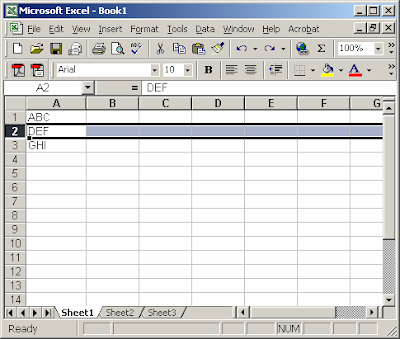 Right-click and select "Hide" from the popup menu.
Right-click and select "Hide" from the popup menu.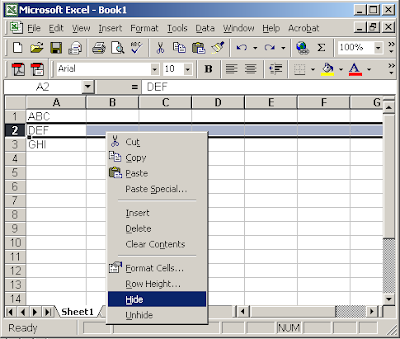 Your row should now be hidden.
Your row should now be hidden.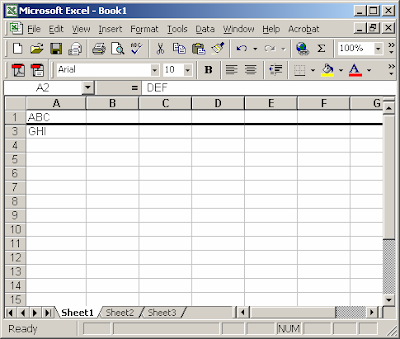
Dear Friends, We have started online publishing in 2002, from that day we are improving the database of Information and knowledge so that we can serve you best as we can. This website will contain information About Excel Spreadsheets and soon you will get other topics as you desire. We are providing information Free of cost not only this you can send us your Questions and we will revert in 48 - 72 Hours. You can mail us at: excelansguru@gmail.com
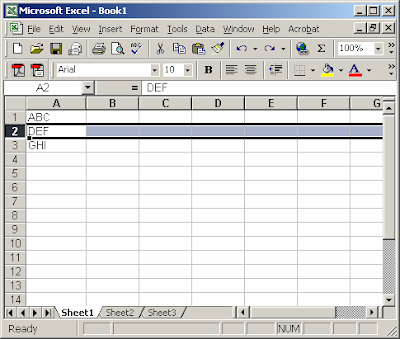 Right-click and select "Hide" from the popup menu.
Right-click and select "Hide" from the popup menu.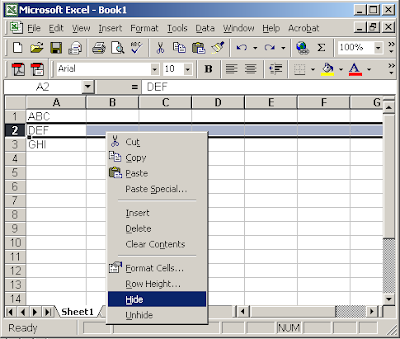 Your row should now be hidden.
Your row should now be hidden.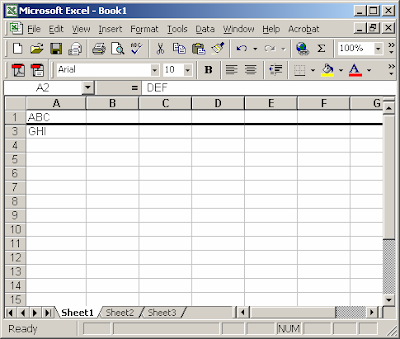
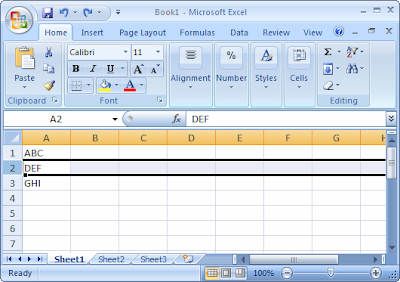
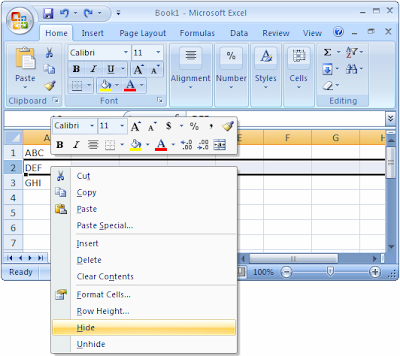 Your row should now be hidden.
Your row should now be hidden.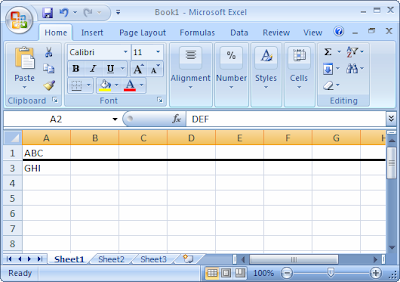
 In our spreadsheet, we've set up column A in Sheet1 to contain unique values. On this sheet, we've placed code on the "Worksheet_Change" event, so that whenever a value is entered in column A (within the first 200 rows), the macro will test to see if this value has been entered before.
In our spreadsheet, we've set up column A in Sheet1 to contain unique values. On this sheet, we've placed code on the "Worksheet_Change" event, so that whenever a value is entered in column A (within the first 200 rows), the macro will test to see if this value has been entered before.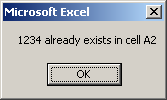
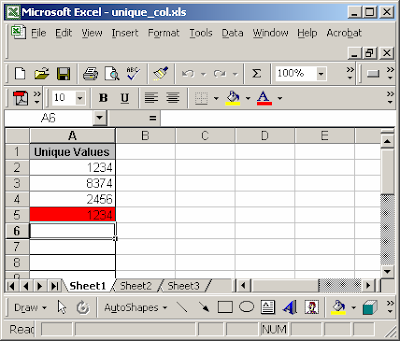



 In our spreadsheet, we've set up values in columns A through H. On Sheet1, we've created a button that when clicked will launch a macro. This macro will delete any duplicate values as well as the original row that the duplicate was based on (based on the values in columns A through H).
In our spreadsheet, we've set up values in columns A through H. On Sheet1, we've created a button that when clicked will launch a macro. This macro will delete any duplicate values as well as the original row that the duplicate was based on (based on the values in columns A through H).

 In our spreadsheet, we've set up values in columns A through H. On Sheet1, we've created a button that when clicked will launch a macro. This macro will delete any duplicate values (based on the values in columns A through H).
In our spreadsheet, we've set up values in columns A through H. On Sheet1, we've created a button that when clicked will launch a macro. This macro will delete any duplicate values (based on the values in columns A through H).

 In our spreadsheet, we've set up values in both columns A and B. On this sheet, we've created a button that when clicked will launch a macro. This macro will highlight any duplicate values where both columns A and B in two or more lines are the same.
In our spreadsheet, we've set up values in both columns A and B. On this sheet, we've created a button that when clicked will launch a macro. This macro will highlight any duplicate values where both columns A and B in two or more lines are the same.




2009 Excel Guru All Rights Reserved. Blogger Templates created by Vikash Garg .
CSS by Vikash Garg